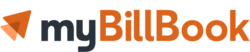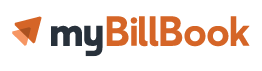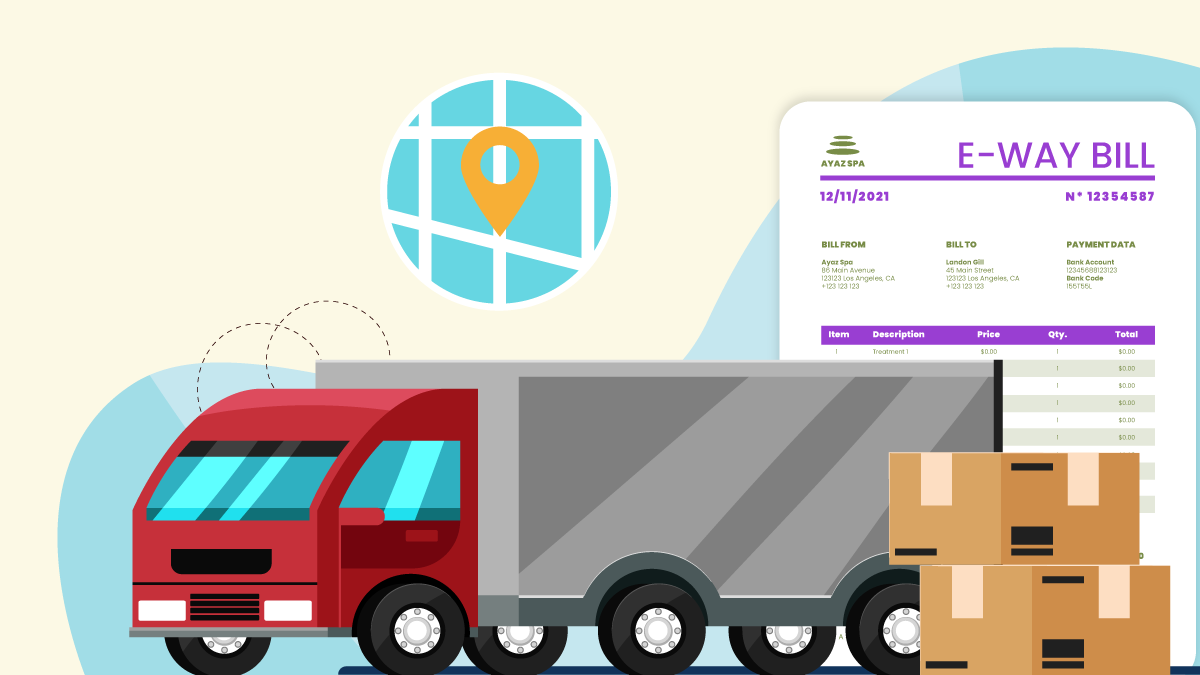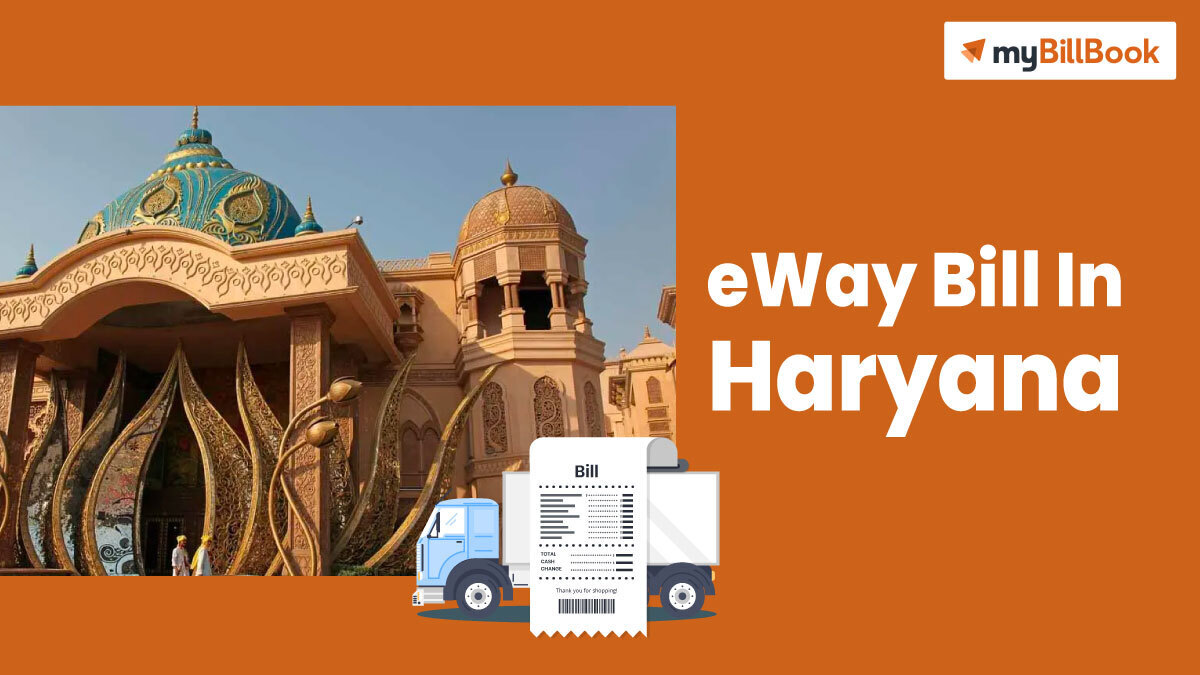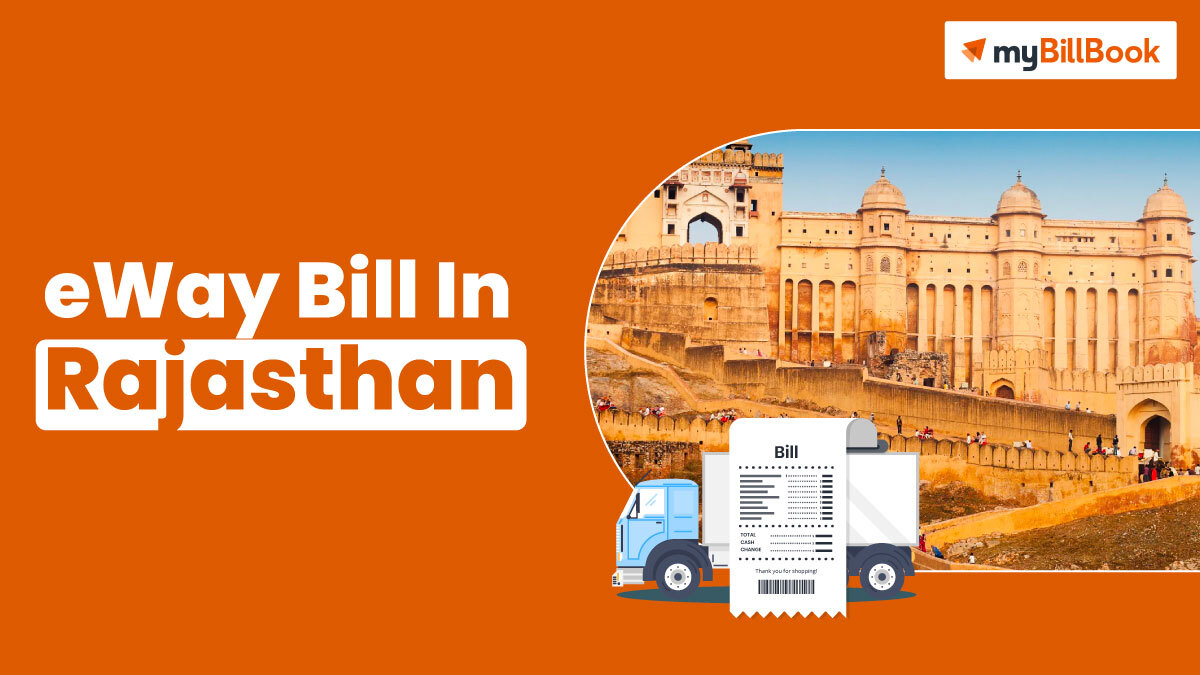An e Way Bill login portal, accessible at ewaybillgst.gov.in/, is an official portal for generating e-way bills for registered businesses under GST and un-registered transporters, who are the main stakeholders of the e-way bill system under GST.
With the new GST regime mandating the generation of eway bills (EWB) or electronic way bills, every registered business owner must generate an e-way bill if the consignment value exceeds Rs.50,000.
If you’re new to the eway bill login portal and e way billing system, this page explains the various services available in the portal.
eWay Bill Login Official Website
The eway bill login website is maintained by the National Informatics Centre (NIC). On this official eway bill website, registered businesses, transporters, and even normal citizens can register for eway bill generation, create, cancel or update eway bills, access free tools for bulk e-way bill generation and much more at your fingertips.
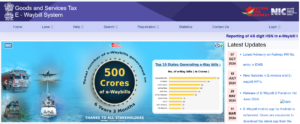
e Way Bill Login Portal – Available Options Without Login
The official e-Way Bill Login page offers the following options.
- Home
- Latest Updates on eway bills
- Laws
- Rules
- Forms
- EWB-01
- EWB-02
- EWB-03
- EWB-04
- EWB-05
- EWB-06
- ENR-01
- INV-01
- Notifications
- Circulars
- Help
- User Manual
- Web system
- SMS system
- Bulk generation system
- API System
- Computer-based training
- FAQs
- Tools
- Bulk Generation Tools
- User Manual
- Search
- Tax Payers
- Transporters
- Products & Services
- Pincode
- Pin To Pin Distance
- E-Way Bill
- Update Block Status
- Registration
- E-Way Bill Registration
- Enrolment for Transporters
- E-Way Bill for Citizens
- Statistics
- Contact Us
- Login
Most of these options can be accessed without logging into the eway bill login portal.
e-Way Bill Login Portal – Options Available After Logging In
To log in to the e-way bill system, the user must be registered in the e-way Bill system. Once registered, open the eway bill website, click on ‘Login’, enter username, password and the displayed captcha and click on ‘Login’.
Account Holder/User Details
After successful login, the account displays the accountholder’s GSTIN, Name and User Type.
e-Way Bill Menu
The left side menu provides the list of options available for the user to operate on the e-way bill.
e-Way Bill Dashboard
The centre of the account displays the dashboard with the last 7 days’ data about eway billing activities related to the user. It displays eway bills generated by the account holder in the last 7 days, EWBs cancelled, EWBs rejected, EWBs generated by other parties on the accountholder’s GSTIN, EWBs rejected by other parties, EWBs pending for Part B updation.
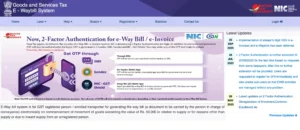
eWay Billing Options in eWay Bill Login Website
Under the e-Way Bill option in the left-side main menu, the drop-down contains the following e-way billing options.
-
Generate New
With this option, a new eway bill can be generated. Upon clicking the ‘Generate New’ option, the e-way bill Entry Form will be displayed. The user needs to fill in the details to generate the e-way bill.
the pre-requisites to create an eway bill are the invoice/bill details, Transporter ID of the transporter or the vehicle details (Part-B)
-
Generate Bulk
This option is for bulk e-way bill generation and can create multiple e-way bills in one shot. To use this option, the user needs to have the e-way bill bulk converter or the Excel file, which helps the user convert multiple e-way bill Excel files into a single JSON file.
Once the JSON file is ready, click on the ‘Generate Bulk’ option. Then, upload the JSON file to the next screen to generate multiple e-way bills at a time.
-
Update Part B/Vehicle
This option is used to update the vehicle number of the eway bill. This option can be used in 2 scenarios –
- If the vehicle number is not entered while generating the e-way bill
- When the vehicle has been changed during the transit due to breakdown or other issues.
The generator and the transporter can update Part B of an e-way bill. To update the vehicle details, the user must have the e-way bill number and the new vehicle number. An e-way bill can be updated any number of times with a vehicle number. The latest vehicle number should be available on the e-way bill and match the vehicle carrying it.
-
Update Vehicle-Bulk
This option helps update the vehicle numbers of multiple e-way bills at the same time. For this, the user needs the EWB bulk converter or the Excel file, which helps the user convert multiple files into a single JSON file.
Once the JSON file is ready, click the ‘Update Vehicle-Bulk’ option. Then, upload the JSON file to the next screen to update multiple Part-Bs of e-way bills at a time.
-
Change to Multi Vehicle
This option allows consignment of one e-way bill to move in multiple vehicles.
-
Extend Validity
This option allows the user to extend the validity of the e-way bill in case the shipment is delayed and cannot reach the destination before its validity expires. The user has the option to extend the e-way bill either 8 hours before or within 8 hours after its current validity period. Only the current transporter of the e-way bill is allowed to extend its validity.
-
Update EWB Transporter
This option allows the user to update the transporter details for a specific EWB if the transporter changes. The current transporter can only update the subsequent transporter, who in turn can update Part-B until the transporter is changed. If the transporter is unavailable, the e-way bill generator can make the update.
-
Update EWB Trans-Bulk
This option allows the user to update Transporter details in bulk for multiple e-way bills at a time. For this user needs to upload the bulk transporter details in JSON format.
-
Cancel
This option allows the taxpayer to cancel the e-way bill. A valid eway bill can be cancelled only within 24 hours of its generation. Once cancelled, the same eway bill cannot be used to transport goods.
-
Print EWB
This option allows the user to print an e-way bill. Only the generator or the transporter can take the print of an eway bill.
-
Reject
A user may reject the generated eway bill within 72 hours of its generation or within the actual delivery of goods, whichever occurs earlier.
FAQs on eway Bill Login
What is the eWay Bill Login Portal?
The eWay Bill Portal (ewaybillgst.gov.in/ ) is an official government platform for generating, managing, and tracking eWay Bills required for the movement of goods under the GST regime.
How do I register on the eWay Bill Login Portal?
To register on the eWay Bill Login Portal:
- GST-registered users: Register using GSTIN and registered mobile number.
- Unregistered transporters: Register using the “Enrollment for Transporters” option.
How can I generate an eWay Bill Login portal?
To generate an eWay Bill:
- Log in to the eWay Bill Portal using the credentials.
- Navigate to ‘e-Waybill >‘Generate New’.
- Fill in details such as GSTIN, invoice details, vehicle details, and transport mode.
- Click ‘Submit’ to generate the bill and get the eWay Bill number.
Can I generate eWay Bills in bulk on the eway bill login portal?
Yes, the eWay Bill Portal allows bulk generation. Go to the ‘Bulk Generation Tools’ section, download the Excel template, fill in the required details, and upload it to generate multiple eWay Bills at once.
What should I do if I forget my eWay Bill Portal password?
If you forget your password, click on ‘Forgot Password’ on the login page. Enter your GSTIN and registered mobile number to reset your password through an OTP.
Can I cancel an eWay Bill on the portal?
Yes, you can cancel an eWay Bill within 24 hours of generation on the portal. Go to the ‘Cancel e-Waybill’ option, enter the bill number, and proceed with cancellation.
How can I update vehicle details on the eWay Bill Portal?
If the vehicle is changed during transit, you can update the vehicle details on the eway bill login portal by selecting ‘Update Part-B/Vehicle’ and entering the new vehicle information.
Where can I find user guides or help on using the portal?
The eWay Bill Portal provides detailed user manuals and FAQs in the ‘Help’ section, including guides on registration, bill generation, cancellation, and bulk upload processes.